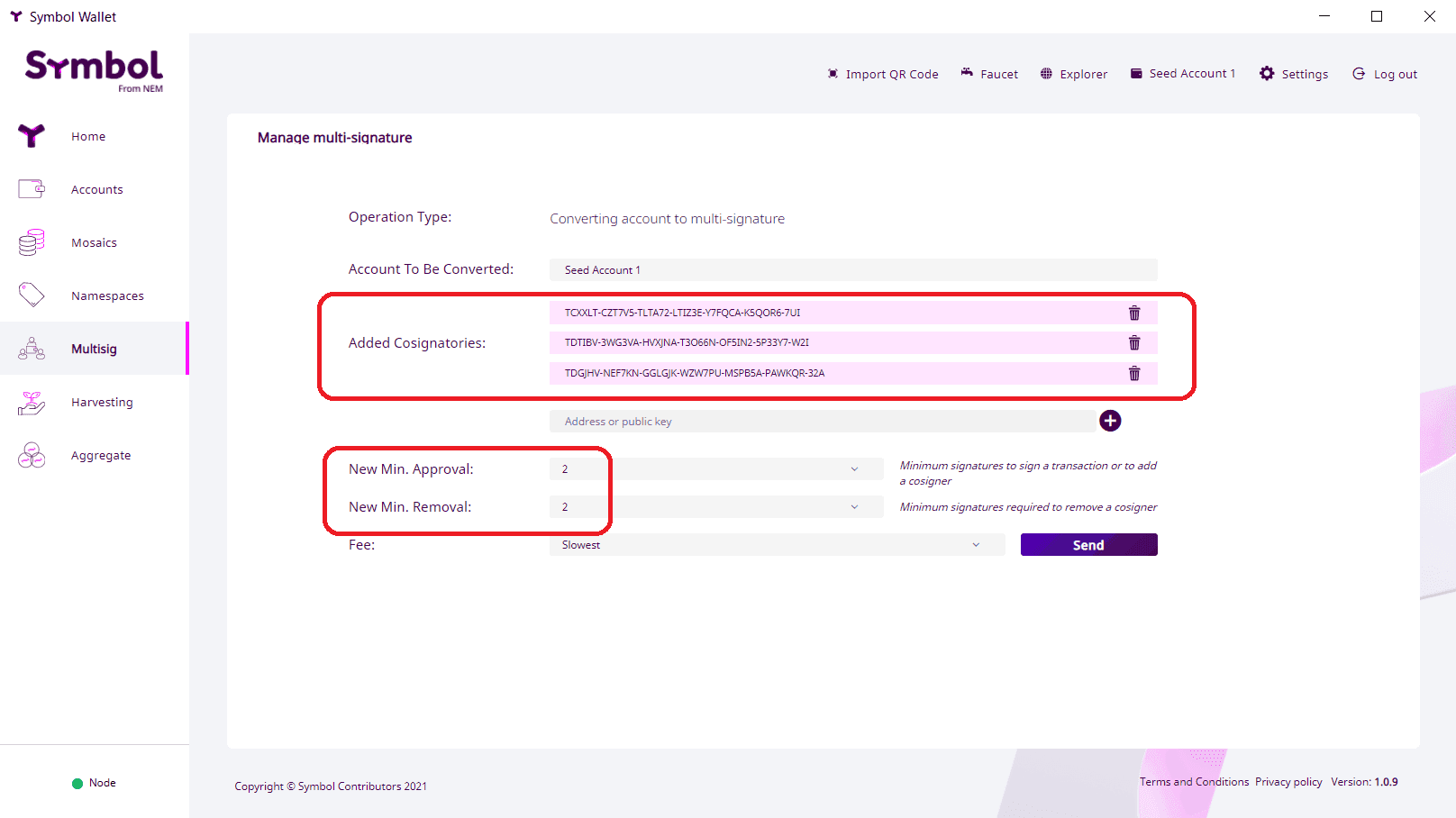Update 12/18/2022
Symbol Wallet Operation Details
Symbol Wallet operations are described below.
Issue transaction
Transfer Transaction
1) Select the account you wish to send
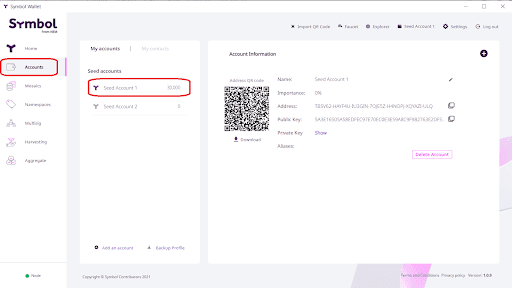
2) Enter the destination, XYM number, and message (can be left blank) in the Send field, select the commission and press the Send (Send) button !
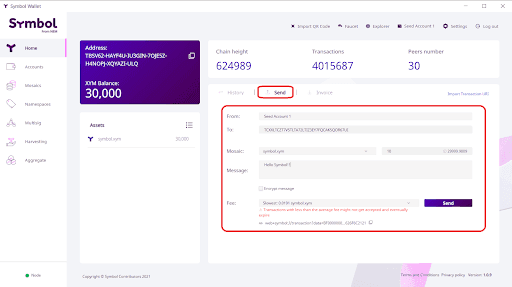
3) After reviewing the transaction contents, enter the password to sign and confirm. You can see the sender and recipient addresses and click explorer for more information.
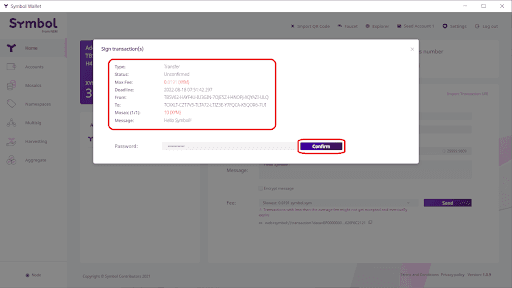
4) You can view transaction details from the history screen. Click on the hash to see it in the Explorer.
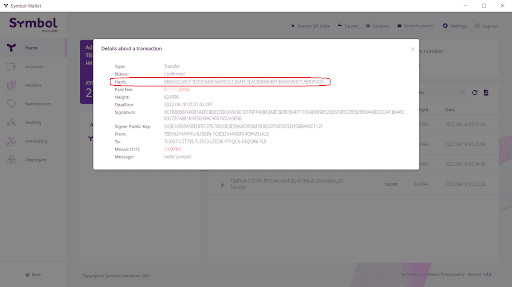
5) The hash link takes you to Explorer, where you can see the transaction details.
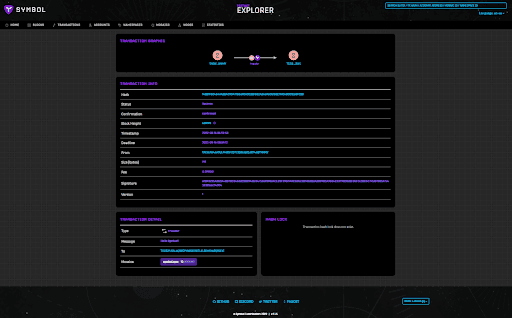
6) *Supplement: When encrypting messages
When messages are encrypted, they can only be read between senders and receivers.
To encrypt a message, check the Encrypt message checkbox under the message input field.
Confirm that the message is encrypted and sign it.
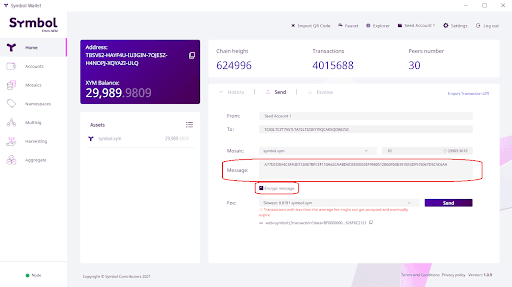
7) After the recipient receives the transaction, it can be read by compounding the encrypted message from the history.
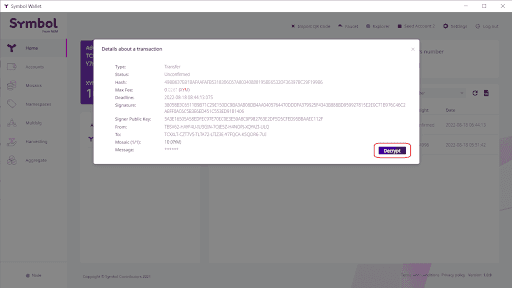
8) Once decrypted, the recipient can read the encrypted message.
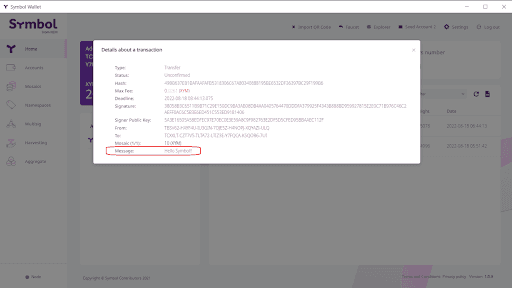
How to do a Delegated Harvest
You can do a Delegated Harvest from your wallet with an account that holds at least 10,000 XYM. You can try it out on Testnet by receiving 10,000 XYM from Fawcett.
If you have more than 10,000 XYM but have zero importance, you will not be able to set up a Harvest. You will need to wait until it is reflected in your wallet.
1) Click on the Harvesting column to go to the settings screen.
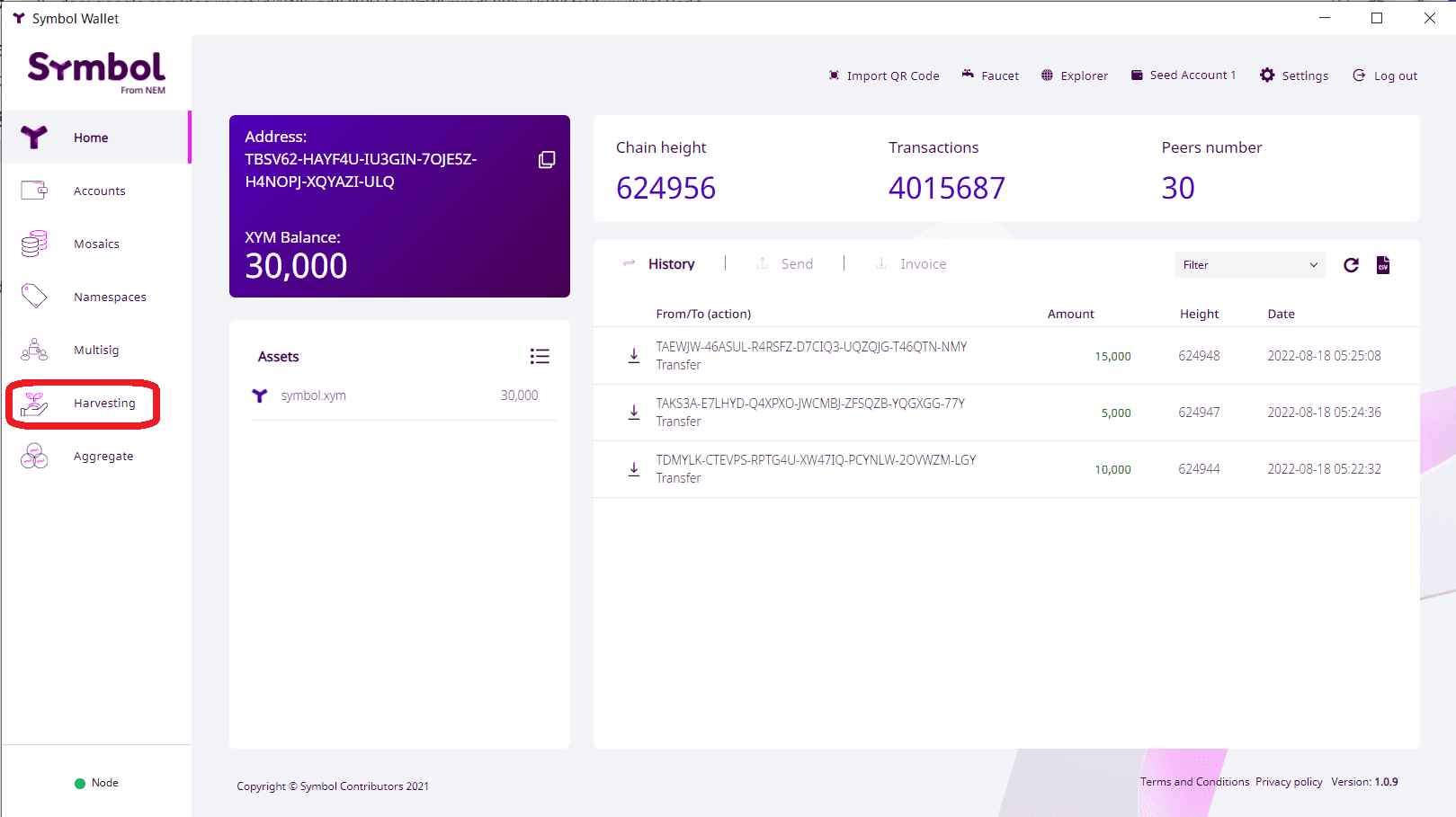
2) Click on the node you want to choose
If you know the address of the node you wish to delegate to, you can enter it directly.
Delegating to an operated node will give you a probability of harvest fees. The probability of harvesting depends on the importance and has little to do with node importance or the number of delegations.
Node List developed from the community.
Symbol Node List
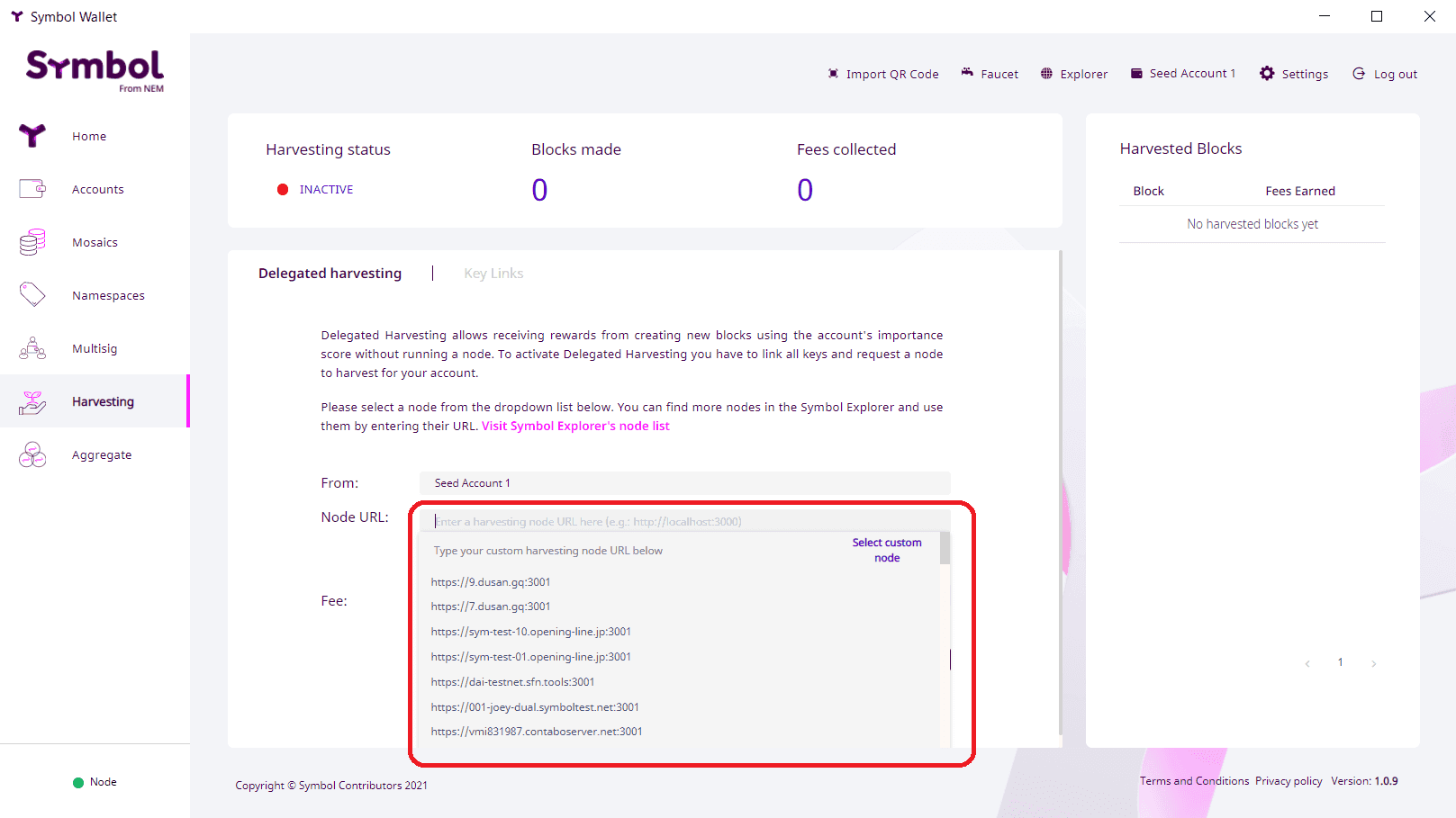
3) Click the Link all keys button, confirm the message that appears afterwards, and click the confirm button.
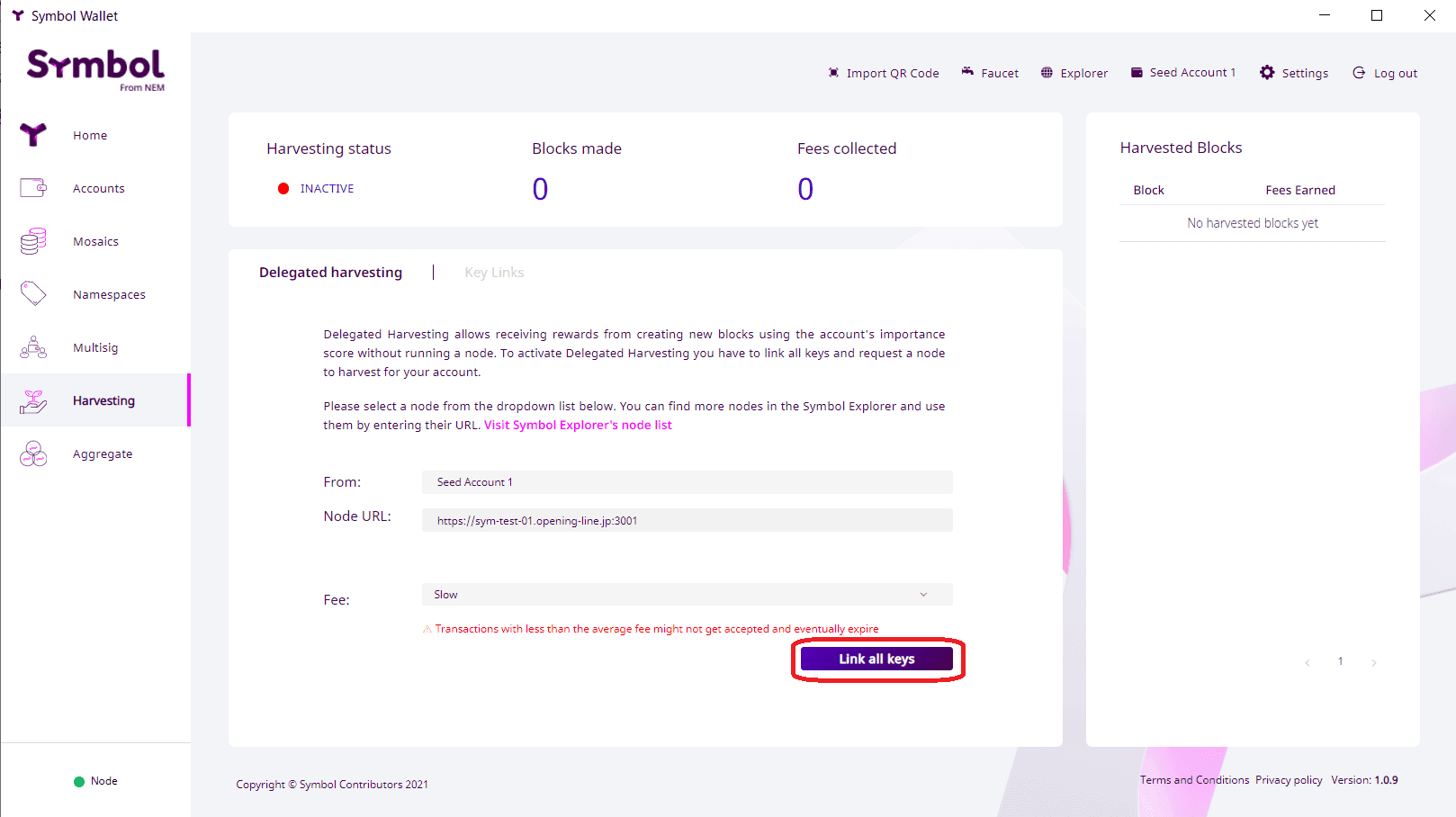
※ Note!
There have been cases of assets being extracted when setting up or deactivating harvesting. Never sign an unknown signature request that you do not recognize.
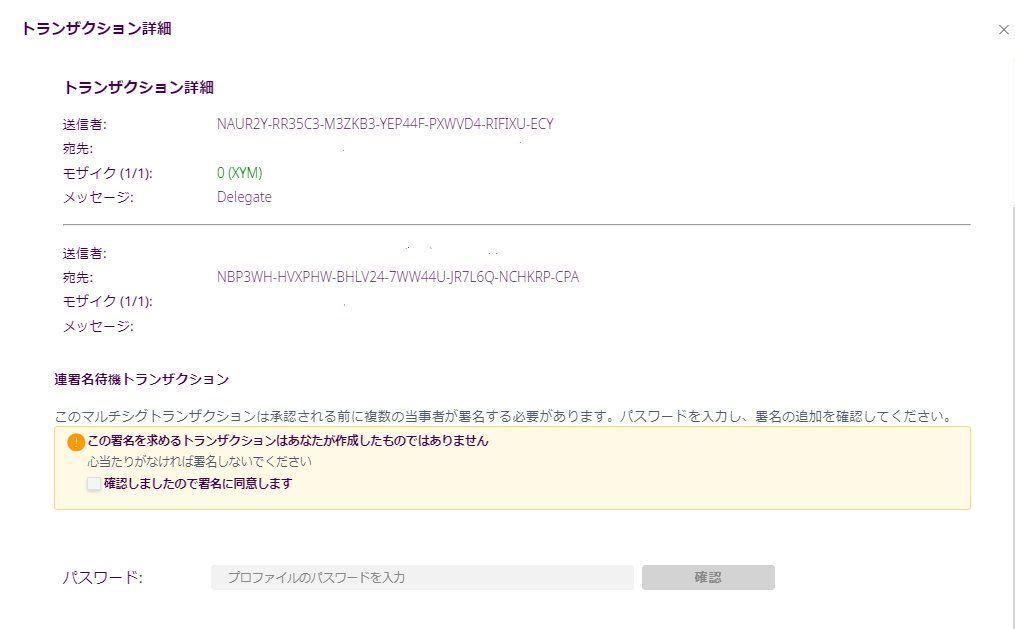
※ Desktop Wallet version: Since 1.0.11, unknown aggregate bonded cannot be signed. (The default in the settings screen is to disallow them.)
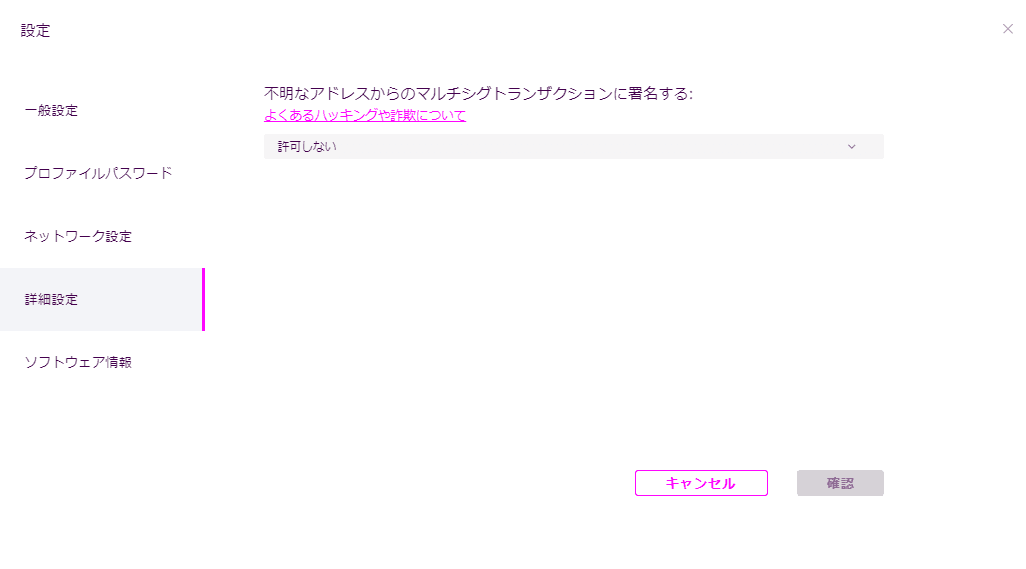
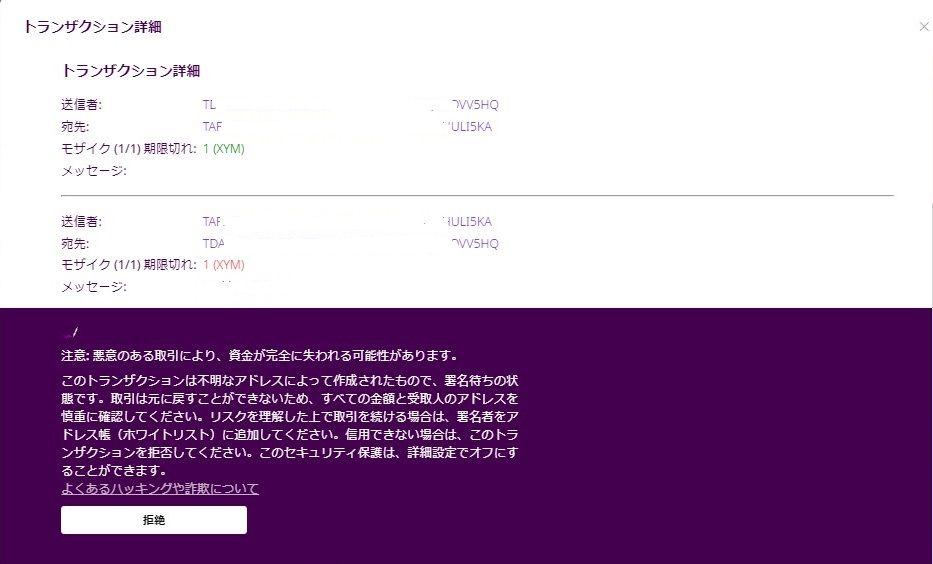
4) Press the Confirm button to link all keys.

5) Click Request Harvesting. Sign on the confirmation screen, and if approved, the harvesting will begin.
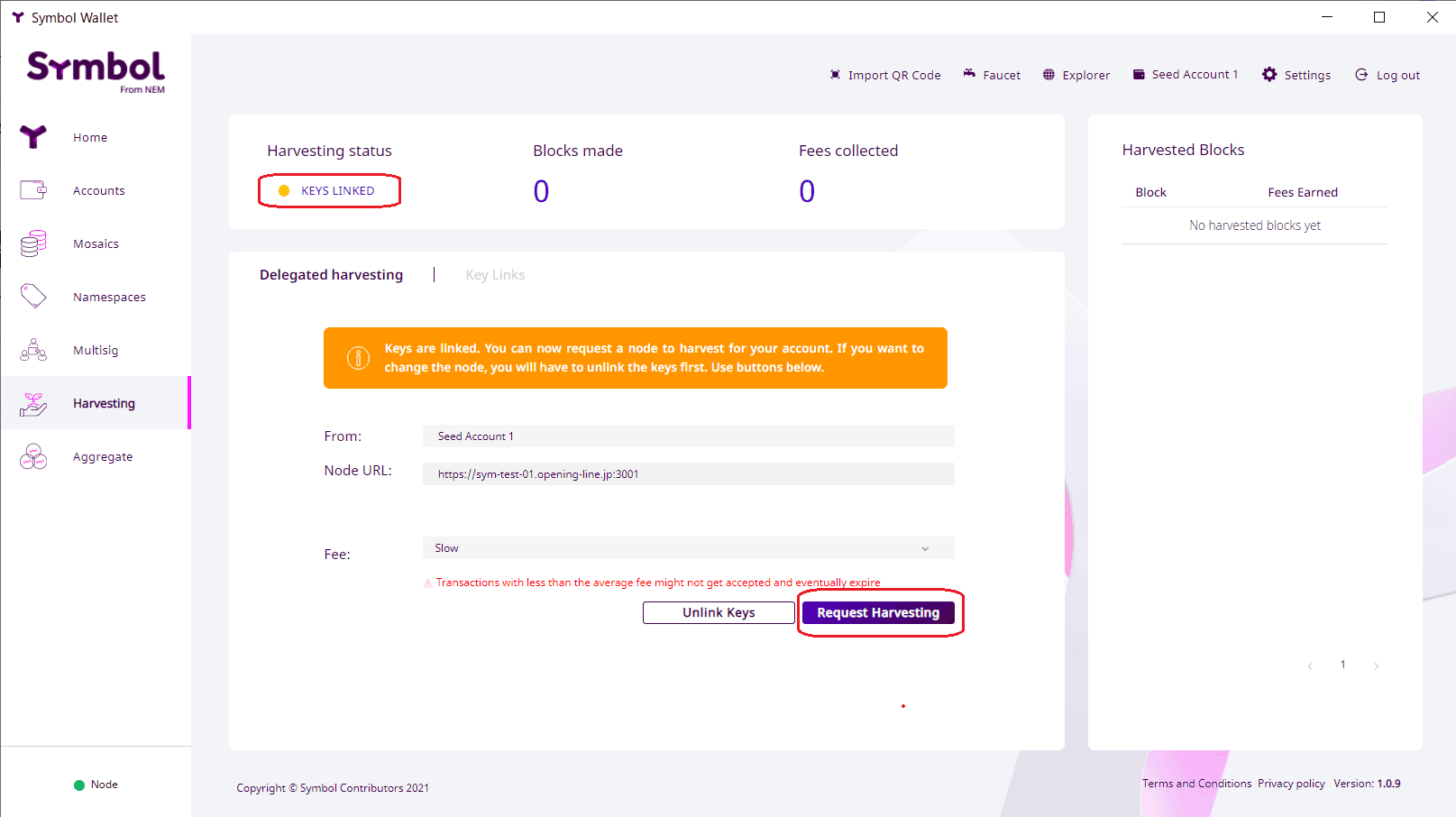
6) If the status part becomes Active with green ●, the Harvest setting is complete.
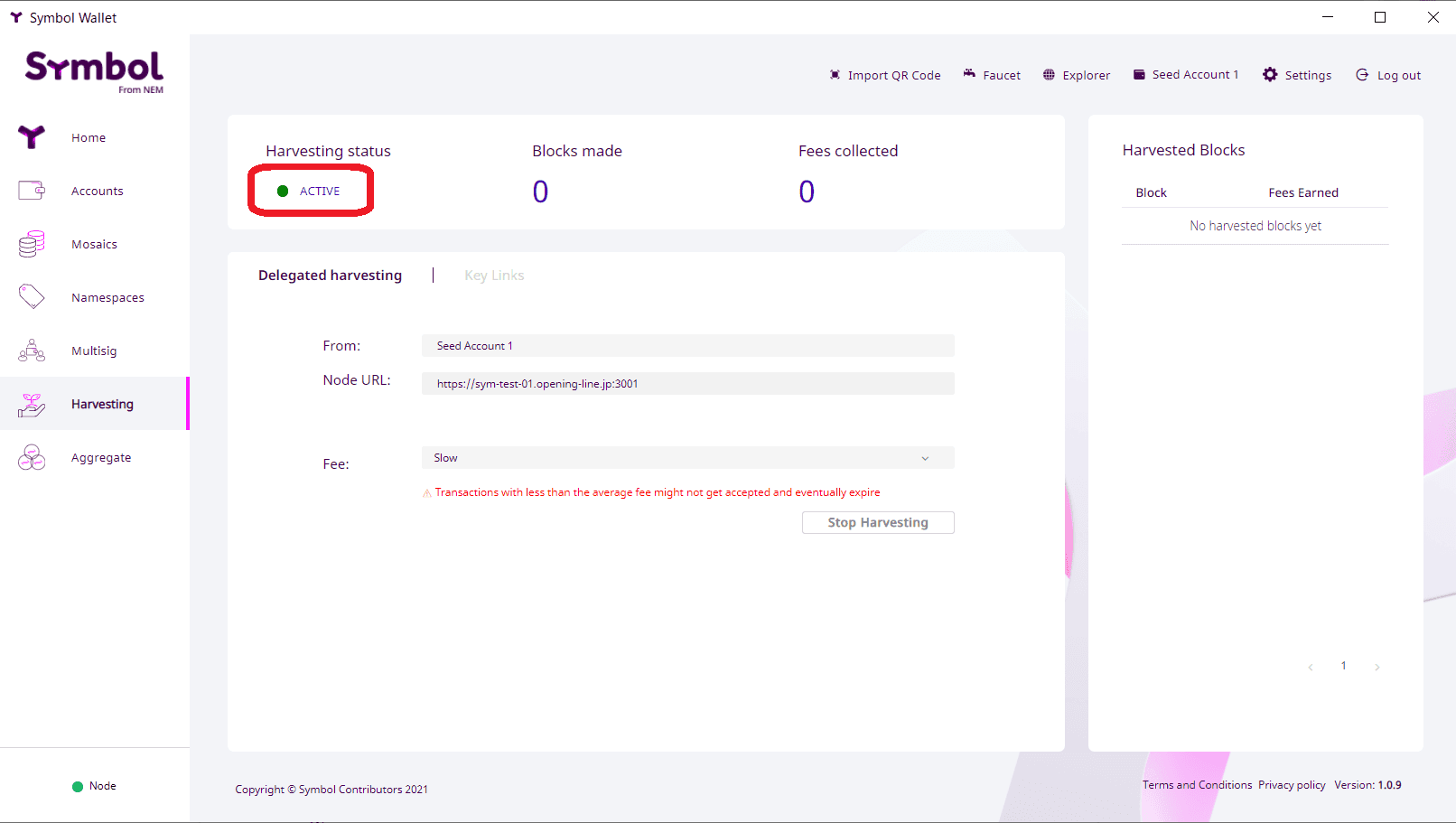
How to do multisig
Multisig is the ability to co-sign transactions for one account with the private keys of multiple other accounts. When you set up multisig, you cannot operate from the target account, but from the co-signed accounts with multisig set up.
1) Create a new account on the Account page.
You can add a new account from "Add an account" at the bottom of the page. In this case, set "2 of 3" (out of 3 joint signature accounts, you can sign if 2 of the 3 joint signatures are aligned).
Set up a multisig with "2 of 3".
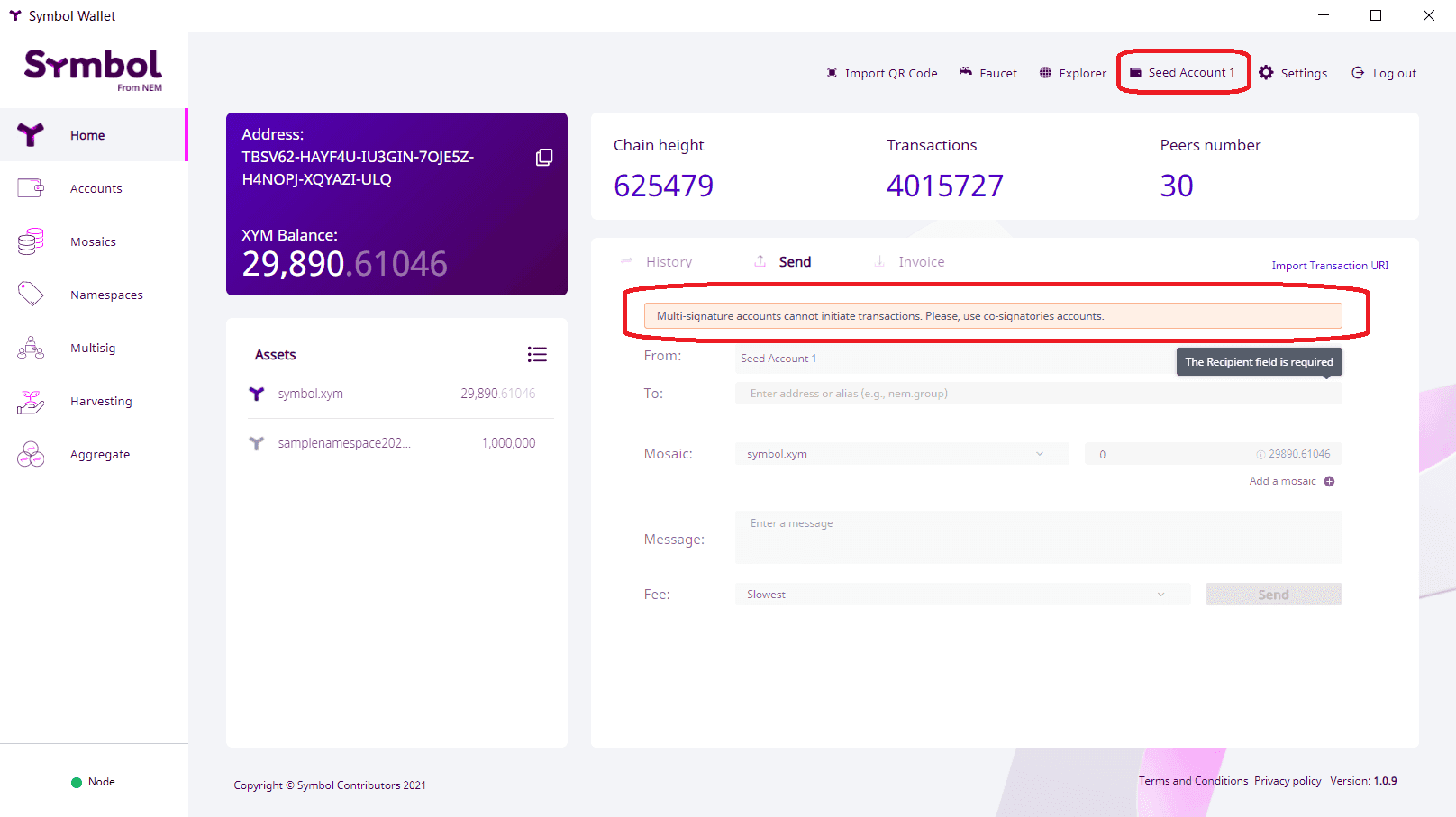
2) Open the Multisig page and add the addresses you wish to use for the signatures in the "Added Cosignatories" section.
In this case, add 3 addresses, since we are using "2 of 3".
Specify a New Min. Approval and a New Min. Removal. In this case, we only need two signatures, so select "2" and send the form.
※ You can set up to 25 co-signers.
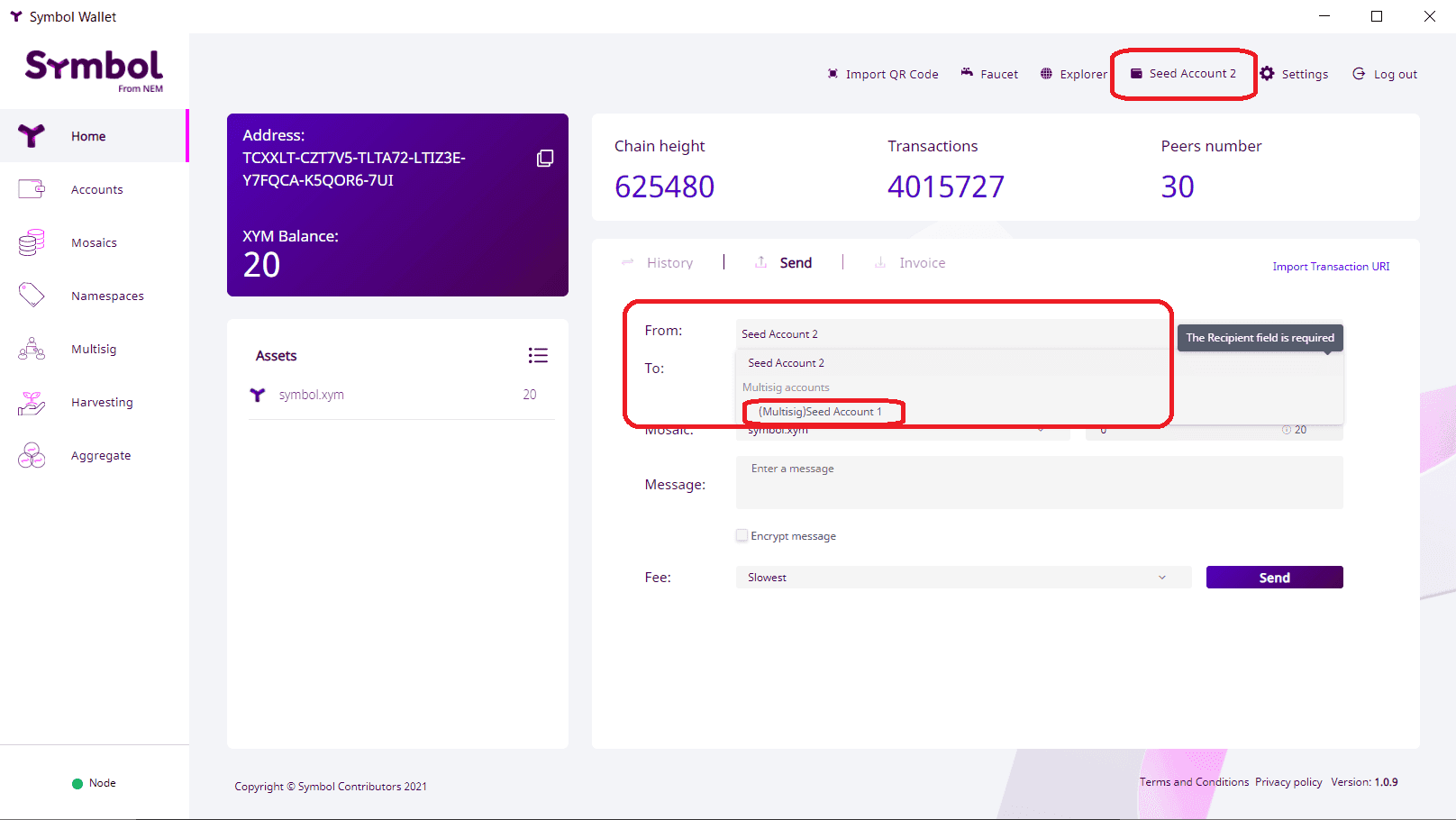
3) Sign the Aggregate Bondet with all co-signed accounts.
In this case, sign from three accounts.
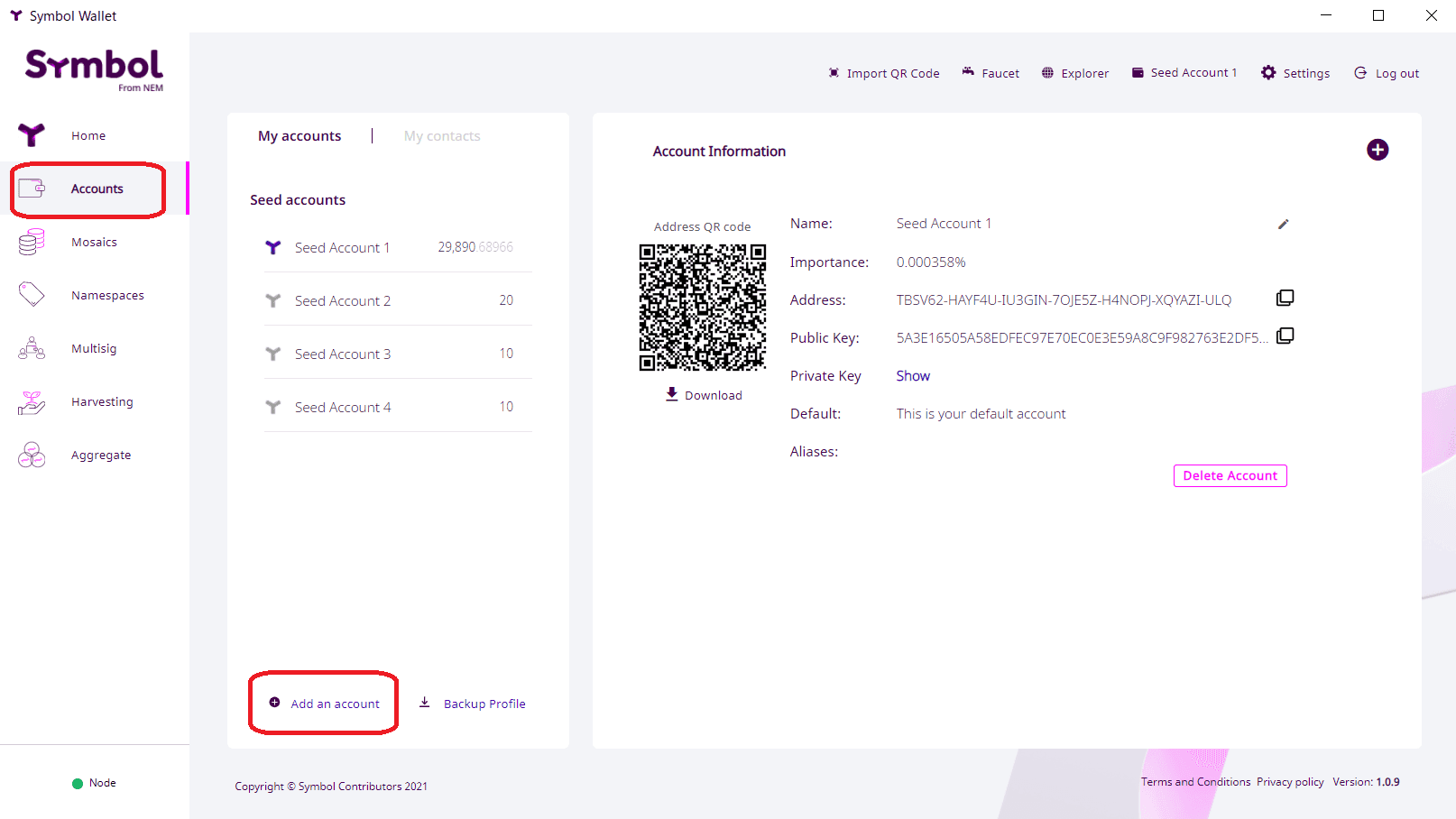
4) Once all co-signatories are announced and approved, the multisig account will show the minimum number of co-signatories and their accounts.
5) All operations (sending, changing account information, canceling multisig, etc.) are performed from the account of the co-signer, so you cannot operate from a multisig account.
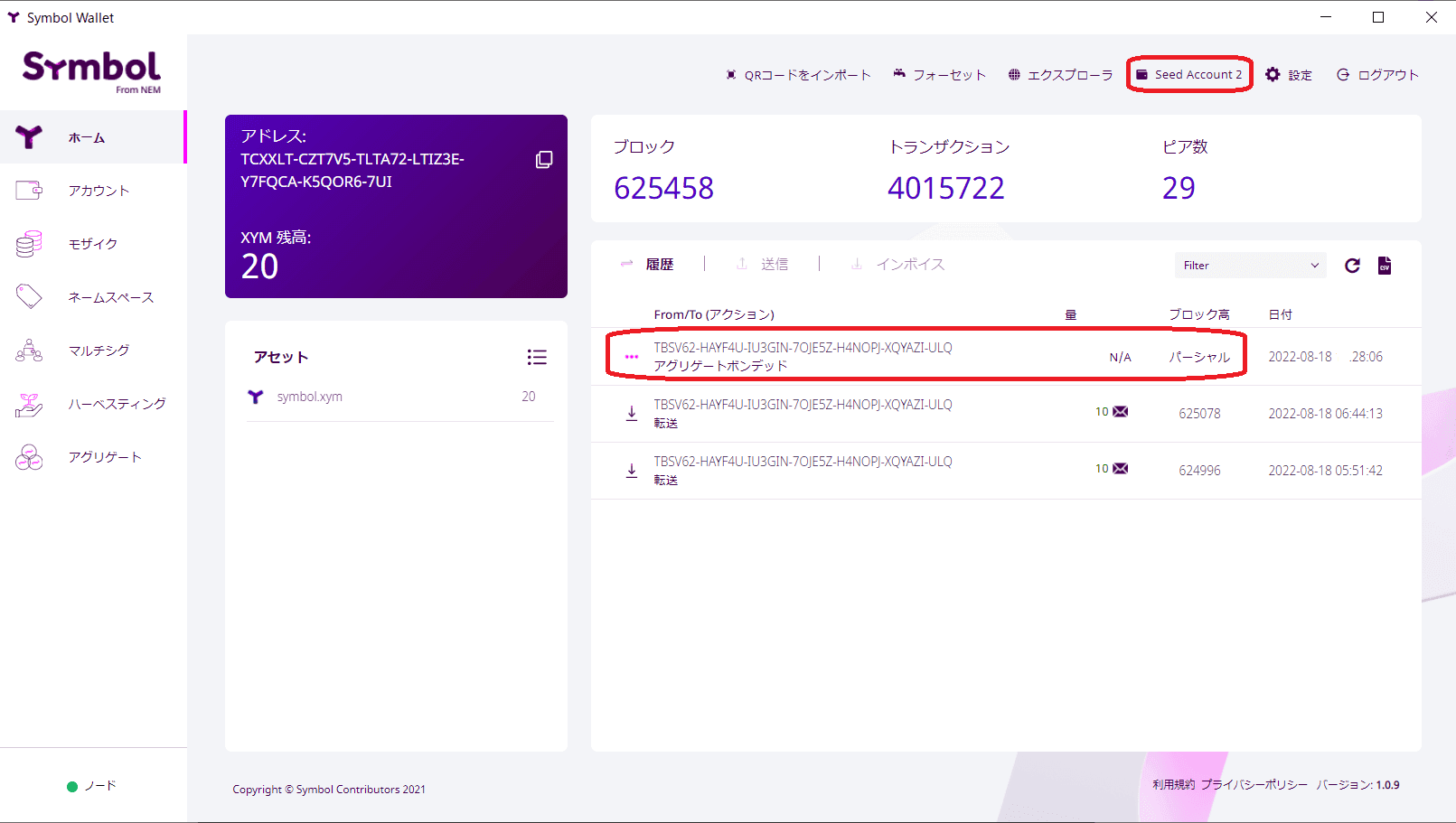
6) Select the multisig account from the account of the co-signer and operate it.