Update 2023/8/27
Introduction to Symbol Wallet
This page is a machine translation of the English text. Please contact faunsu https://twitter.com/faunsu19000 or symbol-community.com/community for language proofreading of articles.
Introduction to Symbol Wallet
What is Symbol's Wallet?
Symbol's Wallet is an application that allows you to manipulate your Symbol account. It gives you access to your assets in your own hands. You need a wallet to transfer funds and manage your XYM. With a wallet, you can check your balance, send transactions, and participate in harvesting.
The wallet is only a tool to manage your Symbol account. Wallets can be exchanged at any time. Most wallets also allow you to manage multiple Symbol accounts from a single application.
That is because your assets are not in the wallet, but you yourself manage your assets in the blockchain through the wallet. The wallet is just a tool to manage your assets.
Asset Management
From the wallet you can view your account balance, transaction history, harvest history, and send and receive assets. Some wallets may have the ability to issue their own tokens or display NFTs.
The Symbol feature allows you to issue your own unique token (mosaic). The mosaic can be set to be non-transferable, transferable, or retrievable.
Examples of uses include point and share sharing, signatures, voting, and other assets.
Mosaic Details
Participation in Delegated Harvesting
Anyone with 10000 or more XYM can participate in harvesting (staking). By delegating to an operated node, you can get a probability of harvest fee. The probability of harvesting varies with importance and has little to do with node importance or the number of delegations.
Account Management with Multisig
Multi-sig is a feature to improve security by signing with multiple private keys when moving assets in an account. While a normal account allows you to move assets with a single private key, multisig allows you to protect your assets even if one of your private keys becomes known to someone else or you lose your private key by using multisig joint signatures. Some wallets allow you to set up this multisig.
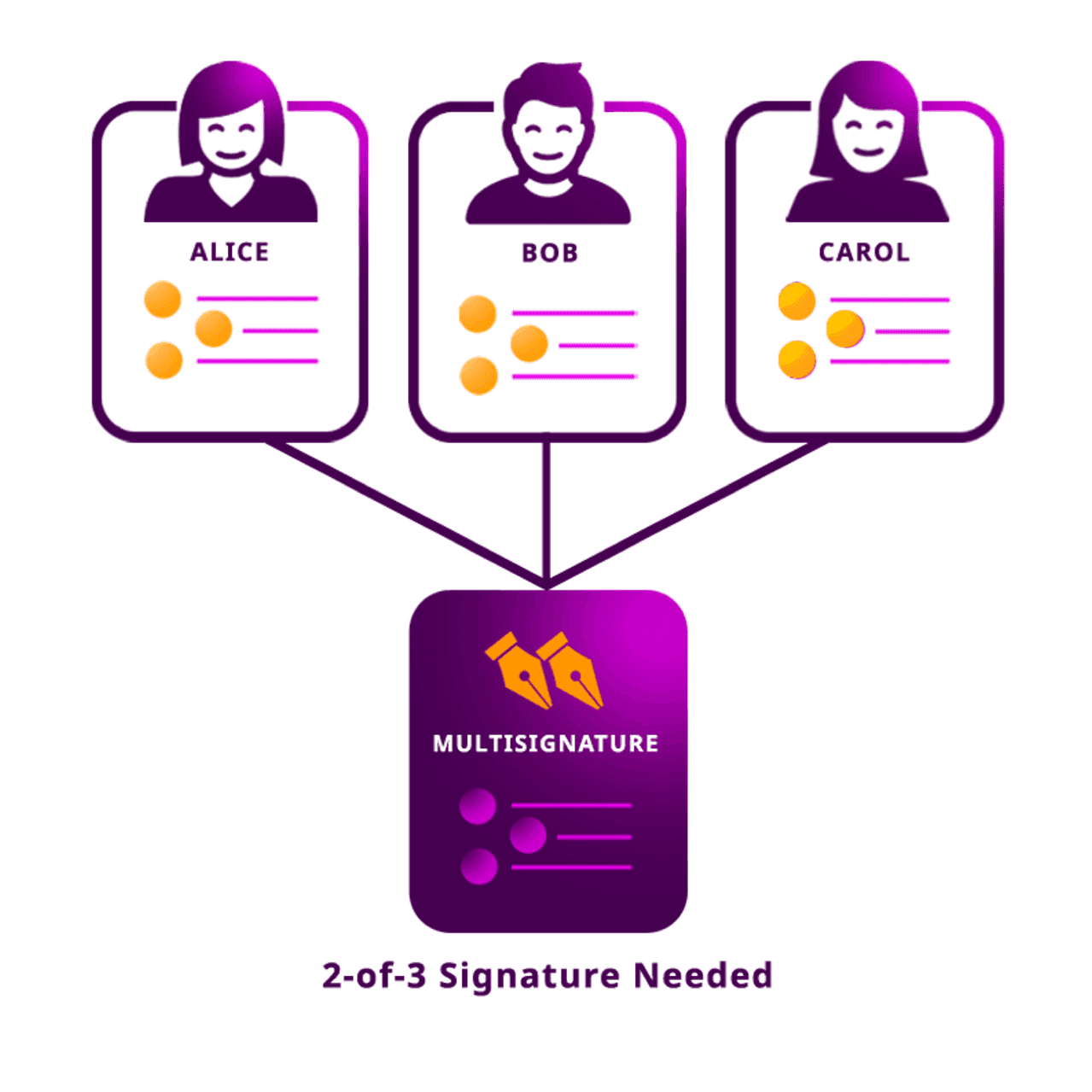
Install Wallet
There are two main types of wallets: a desktop wallet and a mobile wallet. The mobile version has launched a number of community versions and offers unique features.
Desktop Wallet
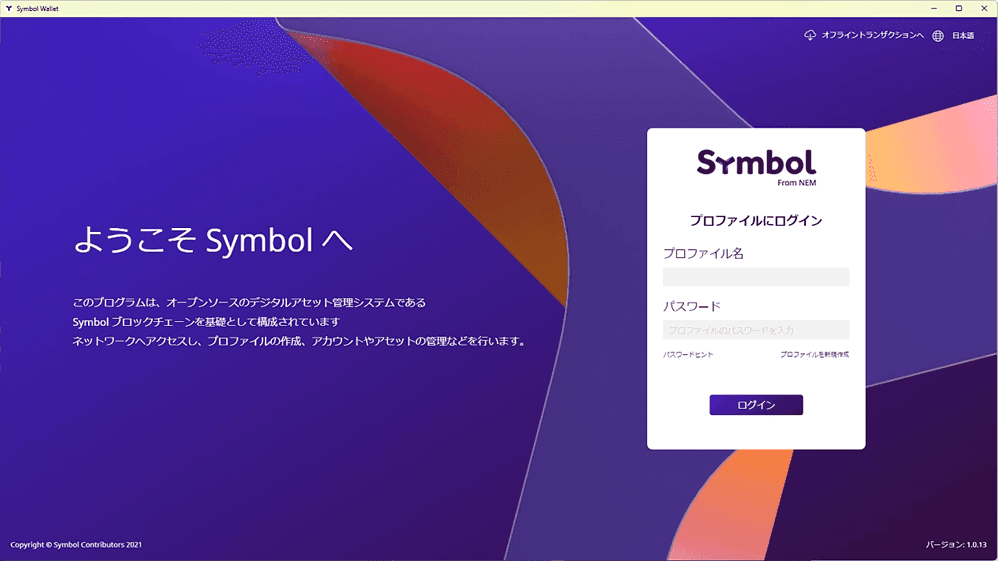
You can download the respective wallets for windows/mac/linux. Always install the latest version as maintenance is performed.
STEP1
Download the installer from the latest version of Assets from the link below.
Link for desktop wallets
- windows
- symbol-desktop-wallet-win-x.x.xx.exe
- mac
- symbol-desktop-wallet-mac-x.x.xx.dmg
- linux
- symbol-desktop-wallet-linux-amd64-x.x.xx.deb
- symbol-desktop-wallet-linux-amd64-x.x.xx.snap
- symbol-desktop-wallet-linux-x64-x.x.xx.tar.xz
STEP2
Run the installer and follow the installation instructions.
STEP3
Create Profile
Remember to back up the mnemonic phrase that is created in the creation of the profile, as it is important. Click on the link below to view a guide to creating a profile (Creating an account).
Creating an account by docs.symbol.dev
The mnemonic phrase is copied on the above site, but if you click the download button on the same screen, you can download a PDF file containing [address, mnemonic phrase, each QR code]. Keep this file in a safe place where others cannot find it.
Mobile Wallet
The mobile wallet can be installed at the following link.
Enterprise Development
Update
When notified of the latest version, download and install the latest version to complete the update.
Installation Tutorial Video Introduction
Desktop Wallet
The community has a video explanation of how to install the software, please refer to it.